It’s been years, I know, but not much has changed in the world of image load files. So, on to the fun stuff! Where metadata load files can have different delimiters, image load files can have all sorts of different formats. Let’s take a look at two different and pretty common types of image load files: OPT and LFP.
OPT (Opticon) Files
Opticon files are used to import images into review applications like Relativity, the Concordance Image Viewer (fka Opticon), and others. Here’s an example of an OPT file:

What does all of this mean? What can you tell about the delivery you’ve received by these rows of text? Let’s analyze the first row:
- PRODABC00000001, – This is the image key. This is the unique identifier for (in this OPT) the image. This will be the information that the review application uses to match the image(s) up with the reference to the document. Usually from this, you can tell what the Bates or Control numbers are for the documents you’ll load to the database.
- PRODABC001, – This is the volume name associated with this particular set of documents.
- If you have several loads that would be easier to import at one time, you can combine the various OPT files into one file–there are many free text editors that can help you accomplish this task.
- You do not necessarily need a volume name, but it can help you identify the load file from which the images originally came, should you ever need to reference that information again.
- \ABC001\IMAGES\IMAGES001\PRODABC00000001.TIF, –
- This is the path to the location of the image file to be loaded.
- It is important that the path to the file is correct, so that the review application can find the file.
- In this example, there is an entry for each page (image) that was provided.
- From this, you can tell what type of file will be imported (TIF, JPG, etc.).
- Something interesting to note here is that the name of the file does not matter. The unique identifier (image key) mentioned above should match with the unique identifier in the review application. As long as this path leads the review application to the correct file, the file name could be “banana.tif.”
- Y, – This tells the review application and you that this is the first page of the document.
- When this isn’t populated, you are most likely looking at a line that indicates a page within the document.
- If you don’t see any instances of this being blank, you are either seeing a single page document or the load file you’ve received points to multi-page TIF images.
- , (the blank section after the “Y”) – This is populated to indicate a box number. I have never seen this populated, but it could happen.
- , (the blank section after the last blank section) – This is populated to indicate a folder. Again, I have never seen this populated.
- 2 – This indicates the number of pages within the document. If there is no number listed, you are likely looking at a page within the document.
From the information in the OPT file, you can tell if you received single- or multi-page images, how many images you received, how they should be named, and how they will be referenced by the review application. You can also tell how many images will be loaded, based on the number of rows included in the OPT file. Not too bad for getting an understanding of what’s been provided!
LFP Files
This format is brought to us by IPRO and the official information about it can be found here.
Here’s an example of an LFP:
Break it down!
- IM, – This tells the review application to prepare for an incoming image. As of a 2004 publication (which apparently no longer exists), there were 23 other possibilities of information that could appear here.
- PRODABC00000001, – This is the image key. This is the unique identifier for (in this LFP) the image. Notice that there is an entry for each page. So, by looking at this file, you can tell that you received single-page TIF images.
- D, – This tells the review application that this is the first page of the document. There are different indicators that can fall in this spot:
- D – Document – Indicates that this is the beginning of the document. This is the most commonly used indicator.
- S – Source – I have never seen this used, but I’m sure users of IPRO incorporate this to indicate the beginning of the source of the documents.
- B – Box – I have rarely seen this used, but it can be used to indicate that the document is the start of a box of documents.
- F – Folder – I have rarely seen this used, but it can be used to indicate that the document is the start of a folder of documents.
- C – Child, or the attachment to the document immediately listed before this entry. This is the second most commonly used indicator. There are applications that will use this information to indicate an attachment.
- <Blank> – This indicates a page within the document. Sometimes there is a space here, sometimes not. A space within this location will not affect importing the pages of a document.
- 0, – This isn’t explained in the referenced document. If you know, please comment!
- @PRODABC001; – The volume name for the set of images being loaded. Just like with the OPT file, this doesn’t necessarily matter, but can be helpful for general knowledge and organization. You can also combine LFPs into one large LFP to load images and having the volume information will help you remember where each set of images originated.
- .\ABC001\Images\Images001; – The path to the folder where the images exist. This is considered a relative path, since there is no drive letter or network location indicated at the beginning of the path. Instead there is a period. So, your load file should exist outside the first folder listed in this path.
- PRODABC000000001.TIF; – The name of the image as it exists within the folder path. Just like with the OPT file, the name of the image does not have to match the unique identifier, as long as the path and name of the file are on the same line as the unique identifier.
- 2 – This number indicates the format of the image being loaded (the referenced document does not say that, but this is my understanding).
From the information in the LFP, you can tell if you received single- or multi-page images, how many images you received, how they should be named, and how they will be referenced by the review application. Getting all of this information from the file itself helps you QC the images after they have been loaded to the review tool you are using.
There are absolutely other types of image load files that you may receive as part of a delivery, so be sure that you use your review tool’s documentation to understand what format the image load file needs to have in order to load those images.
I hope this was helpful in your quest to understand those files you received, but please comment with any questions you have or if anything I said was unclear.
Happy Loading!
~CAtkins Support




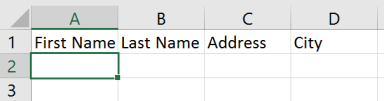
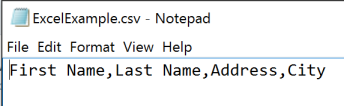 OR
OR

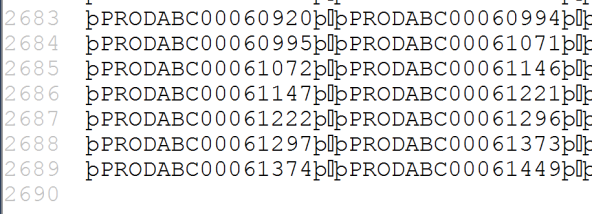
 So, the other day I was reading an article about eDiscovery. I do that a lot…it’s weirdly interesting to me. While I was reading, I see a line about the embarrassing level of technical knowledge attorneys have. This isn’t the first time I’ve seen a comment like this. Each time I see it (or some iteration of it), I cringe. Why aren’t attorneys complaining about their tech team’s lack of knowledge about the law? Wouldn’t it make sense for the Litigation Support service provider, software company, or department to have a detailed understanding of the law?
So, the other day I was reading an article about eDiscovery. I do that a lot…it’s weirdly interesting to me. While I was reading, I see a line about the embarrassing level of technical knowledge attorneys have. This isn’t the first time I’ve seen a comment like this. Each time I see it (or some iteration of it), I cringe. Why aren’t attorneys complaining about their tech team’s lack of knowledge about the law? Wouldn’t it make sense for the Litigation Support service provider, software company, or department to have a detailed understanding of the law? These are all of the files that your computer uses to run programs and to remember what image you have chosen to use as the desktop wallpaper. It is worth taking a look at the content of these types of folders, just to make sure nothing has been hidden there. However, most people use folders to stay organized and most people don’t make a habit of navigating to program or system folders to store their every-day files.
These are all of the files that your computer uses to run programs and to remember what image you have chosen to use as the desktop wallpaper. It is worth taking a look at the content of these types of folders, just to make sure nothing has been hidden there. However, most people use folders to stay organized and most people don’t make a habit of navigating to program or system folders to store their every-day files.